Tags
Tags are a flexible mechanism for labeling and attaching data to Sites and Gateways
Tag Keys
The Tag Keys view enables users to manage Tag "keys," Tag Keys function as a label for the type of tag to be applied to a gateway, when a user goes to apply a Tag they will select the tag Key from the defined list of Tag keys, then set a value for that specific tag. Users can then apply these tags keys to their Sites and Gateways. Common use cases for tagging gateways include:
- Recording location information about the gateway (
site = Boston,room = 209B) - Remembering the purpose of the gateway (
pipeline = motion-sensors) - Tracking Rigado PO number associated with Gateway (
ProductOrderNumber = Px012345) - Managing App Bundles (
installer app = true) this is a legacy feature
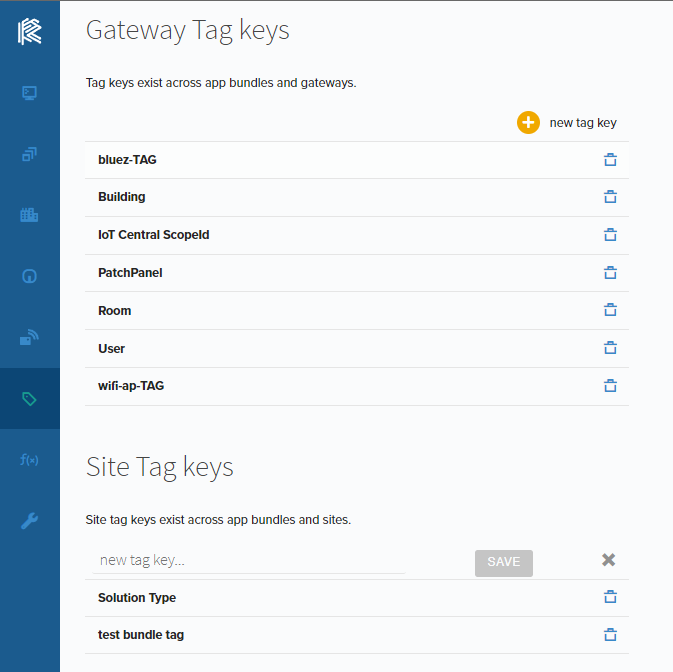
Site Tags
Site Tags are labels applied to an entire Site, helping to track Site context and application information that doesn’t fit into the description or location fields. They are also added to the main Site table for easy reference without needing to open each Site's details pane.
To set a Site Tag click the + symbol next to the Site: field and select the Site Tag from the list defined, then enter a value.

Gateway Tags
Gateway Tags are tags that are applied to an individual Gateway. This is useful to track Gateway level information such as Location or role within a Site. This is the only way for users to assign metadata to a Gateway. Gateway Tags are also included in the main Gateway table for quick reference, eliminating the need to open each Gateway's details pane. Additionally, all Gateways display inherited Site Tags at the top of their details pane.
To set a Gateway Tag click the + symbol next to the Gateway: field and select the Gateway Tag from the list defined, then enter a value.
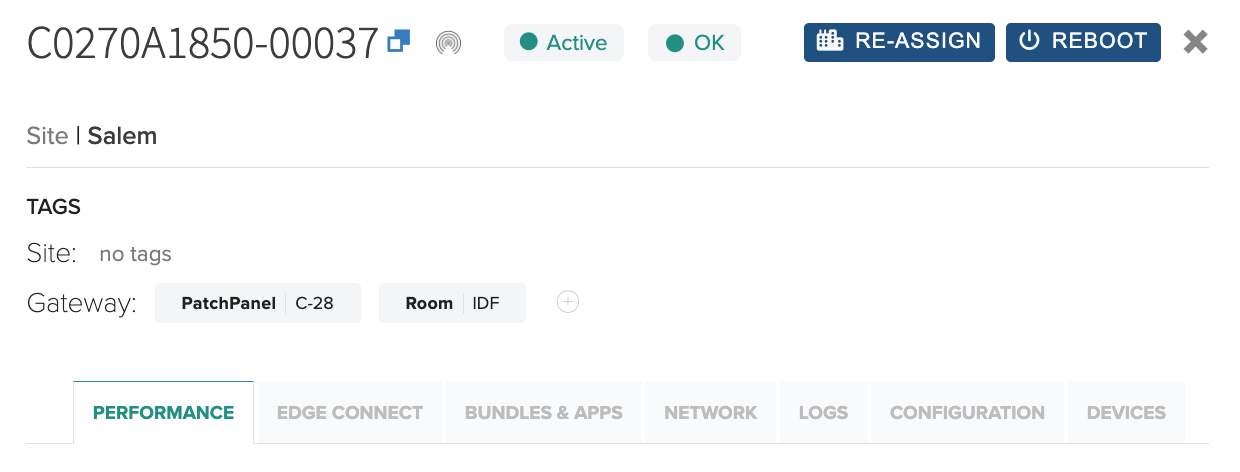
Updated 4 months ago
