Devices
Devices
The Edge Direct Devices Menu allows you to have visibility into all managed Devices available with health and configuration insights.
Most Devices are automatically onboarded, assigned and managed by Edge Connect depending on the Recipes being used.
Devices List View
The Devices list view provides a quick high-level view of all Devices currently under management across all Sites.
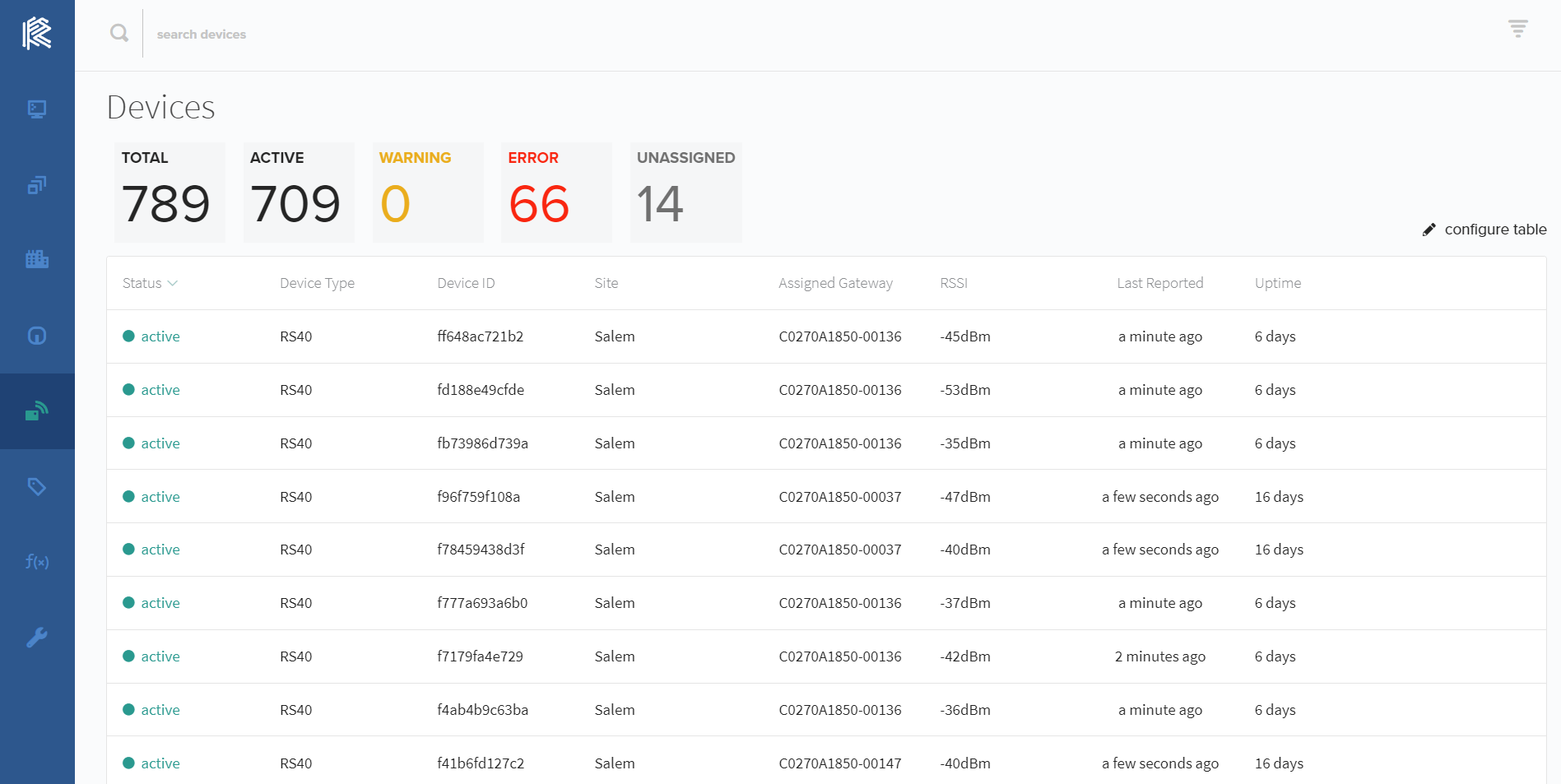
Individual devices will periodically report status information, including:
- Stability metrics such as uptime and last reported time
- Device type, such as RS40, S1, C7 etc.
- Assigned Gateway that the Device is reporting to
- Site this Device is a reporting to
- Device signal strength to current Assigned Gateway
Device Status
All Devices report a health status that gives you a quick view of the overall reporting health of a device. Device status is determined by Edge Direct as an aggregate of all Gateways reporting that Device. An individual health status is determined by the Device Group and Recipe configuration managing the Device, which provides the flexibility to create actionable status alerts for different types of Devices and use cases.
Device status types:
-
Active: The Device is in good health an actively reporting
-
Warning: The Device has a non-critical issue that may impact performance or needs addressed, but is still actively reporting.
-
Error: The Device is not actively reporting through any Gateway and needs attention to be brought back online.
- Unassigned: The Device is reporting to nearby Gateways but is not currently assigned or managed.
Device List Filter
To help easily navigate to your desired Devices, there are multiple options for searching and filtering down results.
Filtering Devices is done by clicking the Filter Icon in the top right, this will allow you to filter by three criteria:
- Device Type - the type of Device it is identified as. Every Device is assigned a type when onboarded, the type is determined by the Edge Connect Recipe
- Device Status - the current health status of a Device
- Device Site - the Site that the Device is reporting to
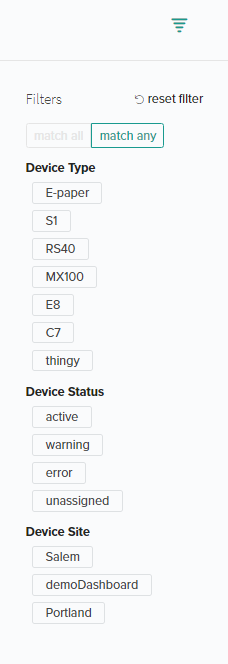
Device Search
Searching for specific properties or ID's can also be done easily by using the Search Devices bar at the top of the page. The search bar will allow you to search by Device ID.

Device Detail view
When a Device is selected from the list a Device Detail view will open. This gives a more in-depth view of the Device health, properties, and network connectivity.
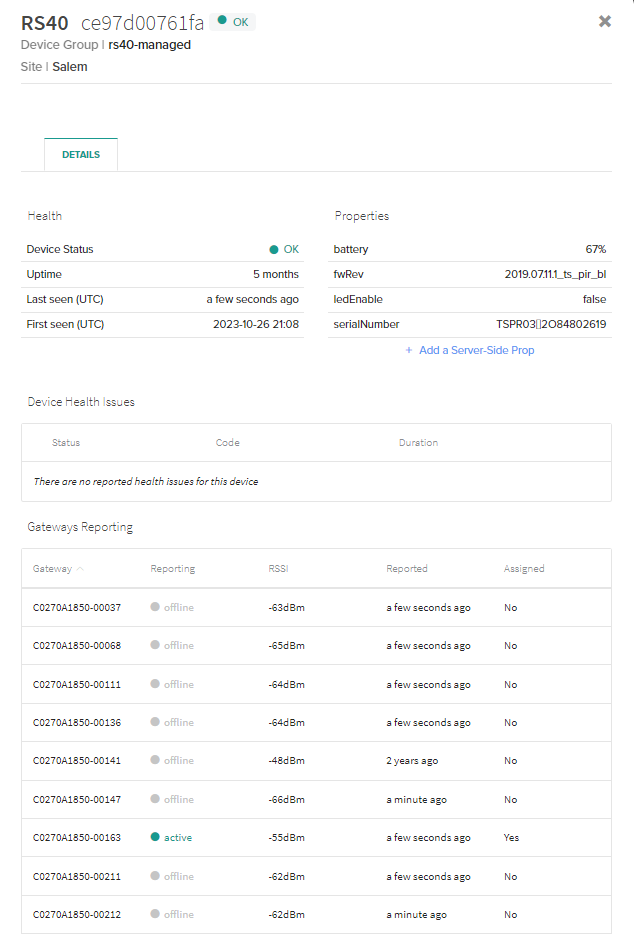
Device Health
- Device Status - returns the current status of the device. Available status options are OK, Warning, Error, and Unassigned.
- Uptime - tracks how long that specific device has remained in an Active state.
- Last Seen (UTC) - reports the last time the currently assigned Gateway(s) reported this Device being present. Gateways report Device health up every 10 minutes for all devices, so any number up to 10 minutes should be considered 'actively reporting'. This is not a live measure of the last time a Device advertisement/connection has been received by the Gateway.
- First Seen (UTC) - reports the date and time the Device was first reported by any Gateway. This field will reset if the Device is no longer being seen by any gateway after a preset timeout determined by the Edge Connect Recipes, at which time the Device Status will go into Error state.
Device Properties
Device Properties are configurable fields set by the Edge Connect Recipe that can be used to display an array of useful data depending on the Device Group. Common property types include Battery level and Firmware Revision. Other properties are available based on the Device type and information available.
Device Health Issues
The Device Health Issues table provides details around any ongoing issues that may be impacting connectivity or performance. Each issue will provide a Status, Issue Code, Duration of time in issue state, and a detailed message about the issue. For more details on Issue codes and resolution see the Issue Codes documentation
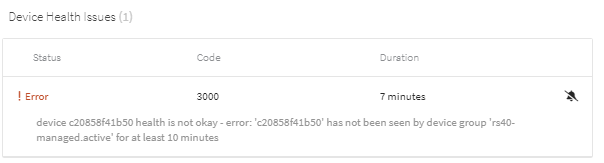
Devices will automatically calculate overall health based on the Issues currently reported and will default to the most severe status issue present. For example, if a Device has 1 Warning issue and 1 Error issue it will set the Device Health to Error. This status is visible at the top of the Device Detail view next to the Device ID. The possible Health states are:
Error - Device has an issue that is preventing normal operation that needs addressing before it can resume operation.
Warning - Device has an issue that impacts desired functionality and may limit performance, reliability, or can cause transient outages.
Inactive - Device is not assigned to any Gateways, but is visible on the network.
OK - Device is operating as configured and there are no active Issues to report.
Unknown - Device has not registered the network.
Issues can be managed via Muting if users no longer wish to be notified of a known issue. Muted issues will not be included in Site Health roll-up logic.
Gateways Reporting
This table provides information on all Gateways that have seen or connected to the selected Device. It provides an easy interface to determine what Gateways have seen the Device and how long ago, the signal strength of the Device, and if the Devices is assigned to that Gateway for data reporting.
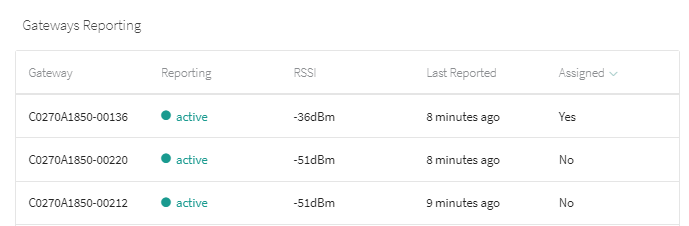
- Reporting indicates if the Gateway is currently connected to the Internet.
- RSSI is the BLE signal strength of the device to the gateway. Signal strength is a good indication of how reliable the connection between the Gateway and Device will be. For connectivity to a Cascade 500 Gateway the following signal strength ranges can be used for considering signal quality.
| Signal Quality | RSSI Upper Threshold | RSSI Lower Threshold |
|---|---|---|
| Excellent | - | -59dBm |
| Good | -60dBm | -69dBm |
| Fair | -70dBm | -79dBm |
| Poor | -80dBm | - |
- Last Reported reports the last time each Gateway reported this Device as being present. Gateways report Device health up every 10 minutes for all devices, so any number up to 10 minutes should be considered 'actively reporting'. This is not a live measure of the last time a Device advertisement/connection has been received by the Gateway.
- Assigned indicates if a Gateway is actively reporting the Devices sensor data to the configured cloud/network endpoint. Any Gateway that has assigned as "No" will not connect, collect, or report Device sensor data. Device assignment is determined by the Edge Connect Recipe Device Group the Device is part of. For more details on Assignment see Managed Device Groups
Updated 4 months ago
