Setting up a Cascade Gateway
The first time you bring your Gateway online, it will check for and apply any updates to its software that may have been made available between the time Rigado shipped your gateways and when you begin using them. When the gateway boots for the first time, it will perform an "update" sequence with Rigado Edge Direct. This sequence requires an Internet connection.
Connecting to Ethernet
The easiest way to get started with Cascade Edge-as-a-Service is to use Ethernet to connect your gateway device.
Plug an Ethernet cable into the RJ45 port on the gateway to get started. If this cable also provides Power-over-Ethernet (PoE), you can skip the next step about plugging in a separate power cord.
If you want to connect the gateway to a Wi-Fi network, you can follow our instructions to do so in Configure Wireless. However, we recommend that you boot the gateway first with Ethernet.
Powering On
Plug the gateway into power with the provided cord if not powered by PoE.
First Boot Sequence
During first boot, the gateway performs the following update sequence:
- Updates all installed software to their latest versions, if applicable.
- Sends status information to Rigado Edge Direct, and the IP address(es) of the gateway.
The first boot process should take about 5 minutes.
Gateway Boot Status
The gateway boot status is displayed by the on-board LED.
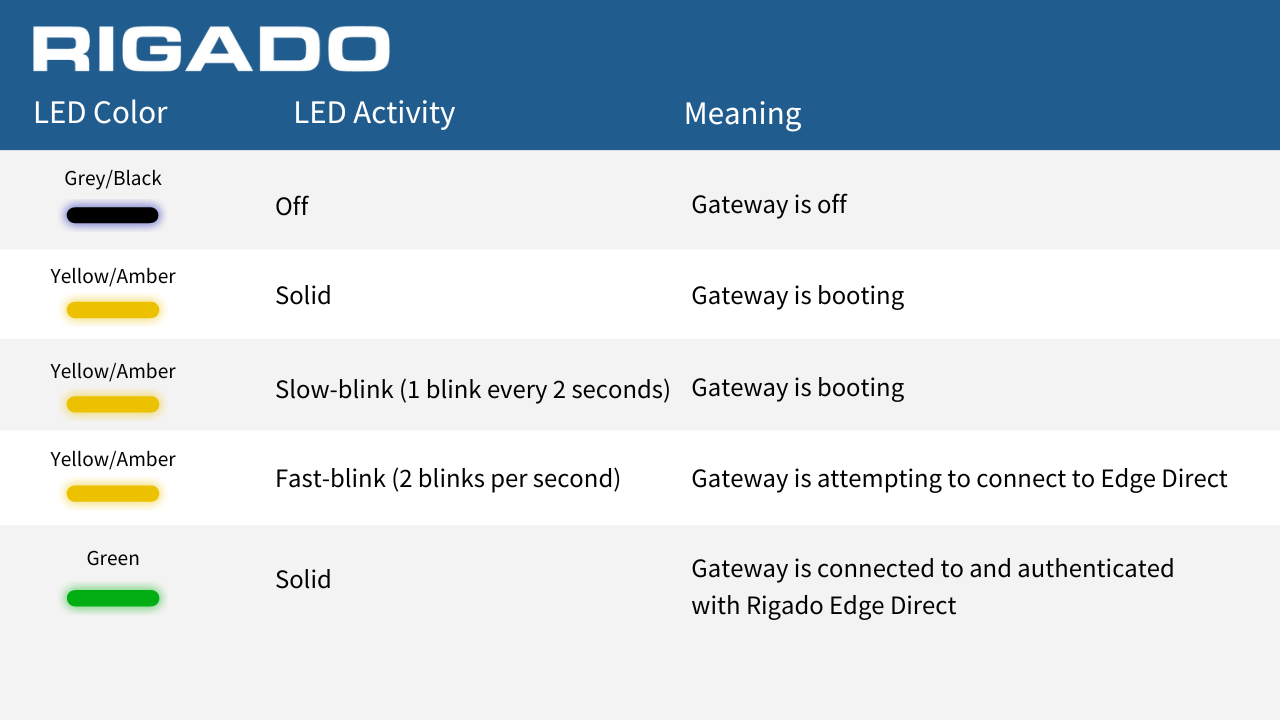
LED States and meaning
Whenever the gateway reboots, the LED will pass through the above states.
If internet connectivity is lost, it can take up to 10 minutes for the Gateway LED to change states. This change will be indicated by the LED changing from solid green to a fast blinking yellow/amber.
Gateway Model Identification
On the back of every Gateway, there will be a label with the serial number (S/N), this is also the identifier used for the gateway in Edge Direct. The first 5 characters of the serial number will identify the Gateway model:
| Gateway S/N first 5 digits | Model | Network Interfaces |
|---|---|---|
| C0300, C045, F0300 | C500-W with Cellular | Ethernet, WiFi, Cellular |
| C0310 | C500-R | Ethernet, WiFi |
| C0480 | C500-X with Cellular | Ethernet, WiFi, Cellular |
| C0490 | C500-A | Ethernet, WiFi |
Updated 4 months ago
