User Management
Rigado's Edge Direct platform offers easy user management features to help your team quickly add, remove, and recover user accounts inside our User Management page.
All existing accounts will be assigned an Administrator role at launch and have access to User Management. Existing user’s roles can be adjusted to restrict access through the User Management menu, if desired.
User Management Menu
The "User Management" menu is located down the left-hand side of the screen inside your Edge Direct account.
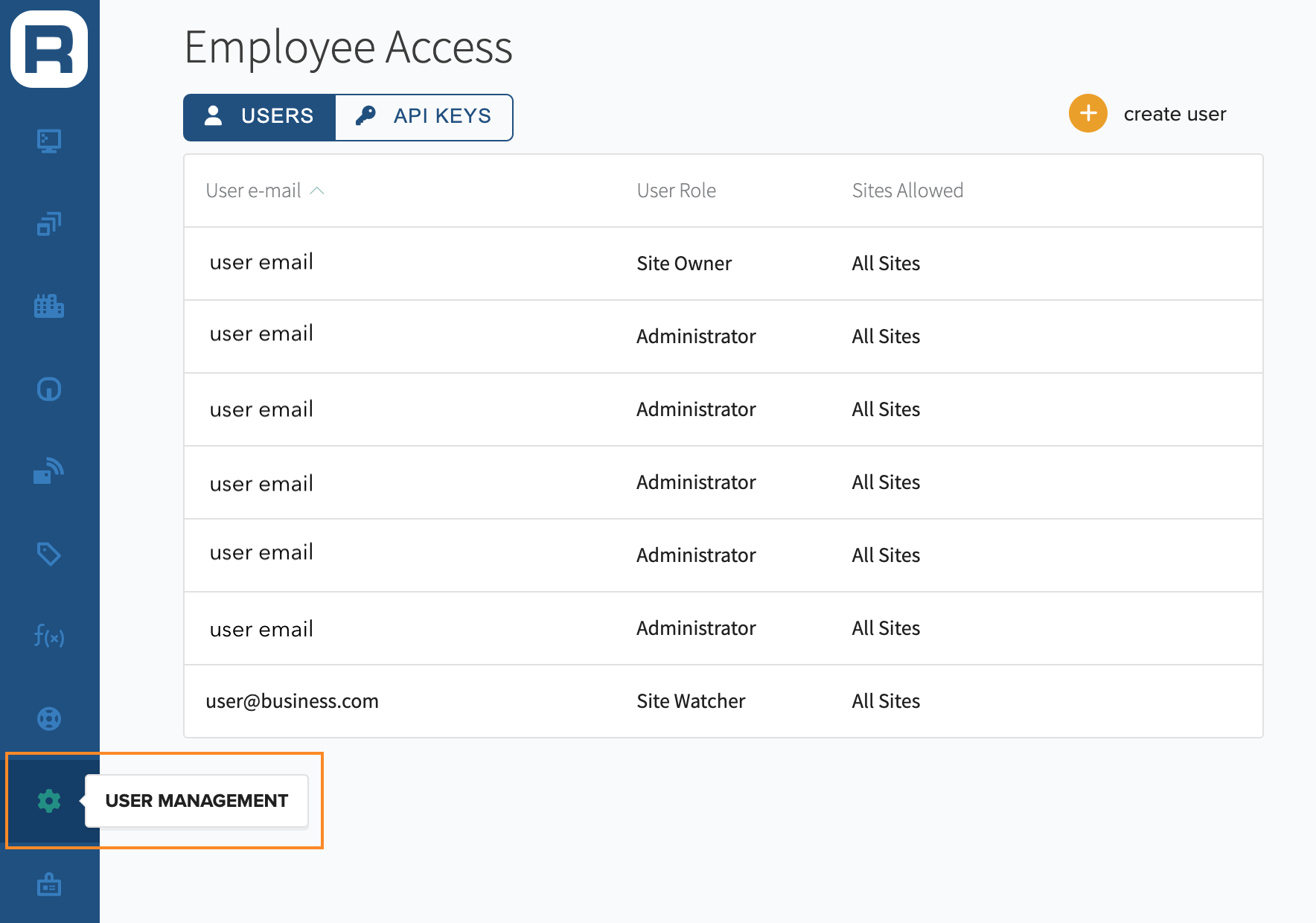
Create User
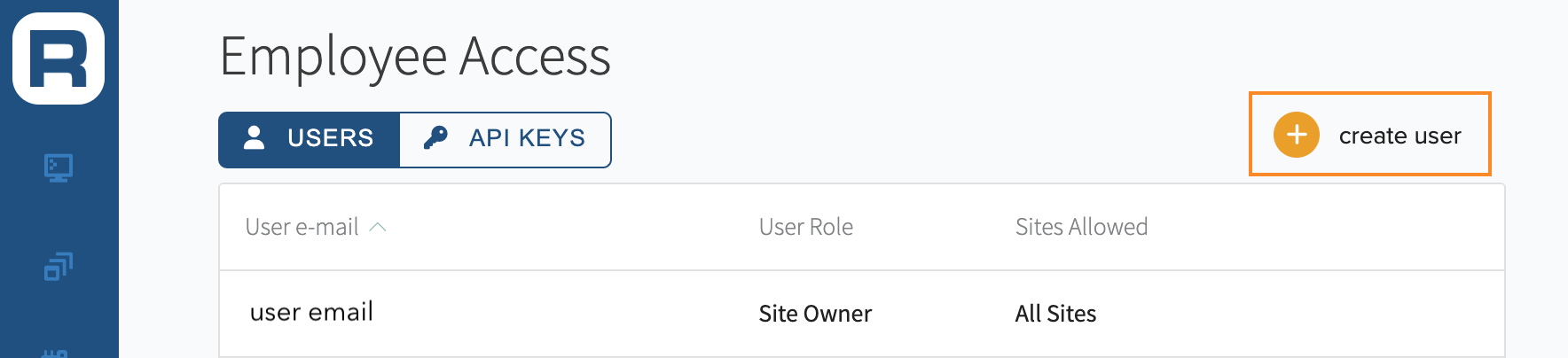
In the Create User menu, use the "User Role" dropdown to set the user's access level. This role can be changed later.
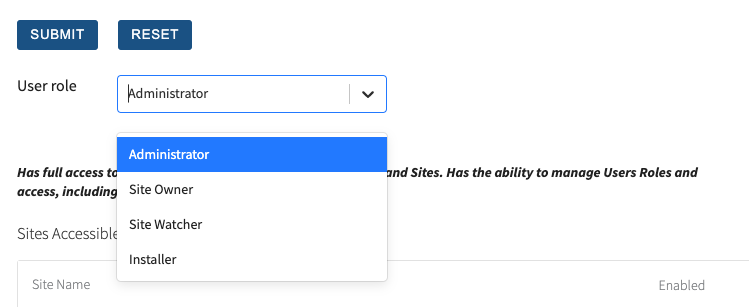
Edge Direct's User Management, User Role Access Levels
After a new user has been added, they will receive an email with a link to sign in to Edge Direct and a temporary password to reset after their first login.
Note that a single user can have access to multiple Site locations, but only one access level / role type can be granted per user email.
New Site Access is an optional box you can check for non-administrator users that allows that user to automatically gain access to new Sites as they are created into the future. This option can be enabled or disabled at any time when editing existing users after initial setup.
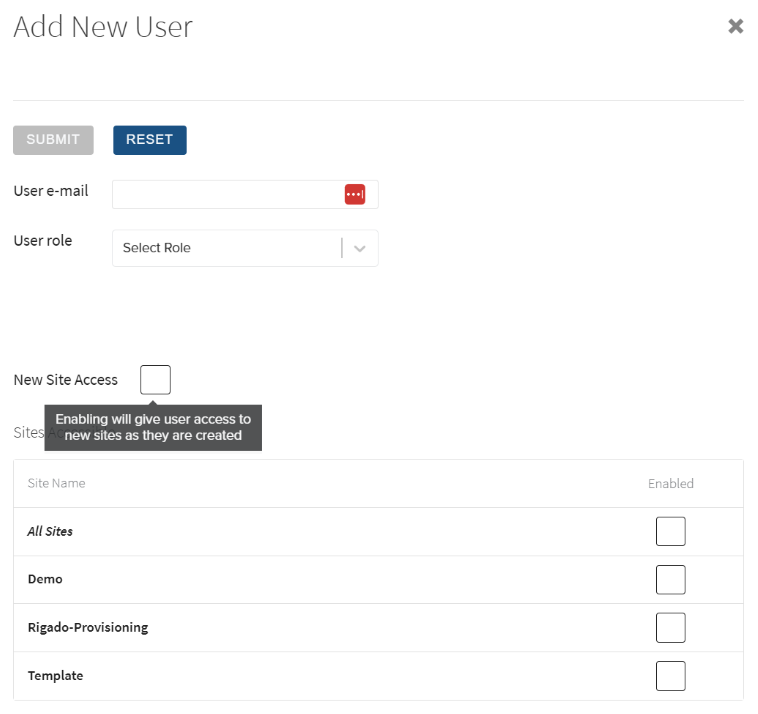
New Site Access, Optional Setting
User Role Types
There are four types of User Roles available inside Edge Direct. Users that are inside your organization can be granted one access level to all, some or one Site inside your organization. The four types of user roles are:
- Administrators: Administrators have full access to all Edge Direct features, global settings, and Sites. This is the only role that can manage other User’s access and Roles
- Site Owner: Site Owners have full access to all Edge Direct features within the Sites they are assigned. Site Owners allow for full control over selected Sites without visibility into unselected ones.
- Site Watcher: Site Watchers have read-only access to selected Sites only. This gives visibility to a Site’s health and configuration without the risk of impacting Site operations.
- Installer: Installers have limited feature access to selected Sites for installation and provisioning. Installers permissions are restricted to Network and site-specific configurations.
User Role Feature Access
| Feature Access | Administrator | Site Owner | Site Watcher | Installer |
|---|---|---|---|---|
| User management | Yes | No | No | No |
| API Token management | Yes | No | No | No |
| Site creation/deletion | Yes | No | No | No |
| Sites Table | Yes | Allowed Sites only | Allowed Sites only | Allowed Sites only |
| Site Overview | Yes | Allowed Sites only | Read only | Read only |
| Site Maintenance Window | Yes | Allowed Sites only | Read only | Read only |
| Site Configurations | Read/Write | Read/Write | Read only | Network & NTP only |
| Config Variables | Read/Write | Read/Write | Read only | Read/Write |
| Container Token creation | Read/Write | No | No | No |
| Gateways Table | Yes | Allowed Sites only | No | Allowed Sites only |
| Gateways Configurations | Yes | Allowed Sites only | Allowed Sites - read only | Network & NTP only |
| Gateway Tags | Yes | Allowed Sites only | Allowed Sites - read only | Allowed Sites only |
| Gateway Logs | Yes | Allowed Sites only | No | No |
| Unassigned Gateways | Yes | Yes | Read only | Yes |
| Apps Tab | Yes | No | No | No |
| Bundles Tab | Yes | No | No | No |
| Devices Table | Yes | Allowed Sites only | Allowed Sites - Read only | Allowed Sites only |
| Device Properties | Yes | Allowed Sites only | Allowed Sites - Read only | Allowed Sites only |
| Tag Keys Tab | Yes | No | No | No |
| Configuration Variables Tab | Yes | No | No | No |
| CLI Access | Yes | Allowed Sites only | Allowed Sites - Read only | Allowed Sites only |
Modify User Roles / Permissions
To modify user role permissions, select the "User Management" menu down the left-hand side of the screen inside your Edge Direct account. Inside the User Management page, hover over the email of the user you wish to modify and click the blue "Details" button on the right-hand side.
The User Role menu will open with the options to Reset Password, Delete User Role, Modify the access level granted (Administrator, Site Owner, Site Watcher, Installer) and enable or disable access to any Site listed.
After changes, ensure you click the "Submit" button.
You can click on the "Reset" button to reset to the organization's default permissions.
Delete User
To delete a user, select the "User Management" menu down the left-hand side of the screen inside your Edge Direct account. Inside the User Management page, hover over the user's email and click the blue "Details" button on the right-hand side.
Inside the User Role menu, click the "Delete" button near the top right.
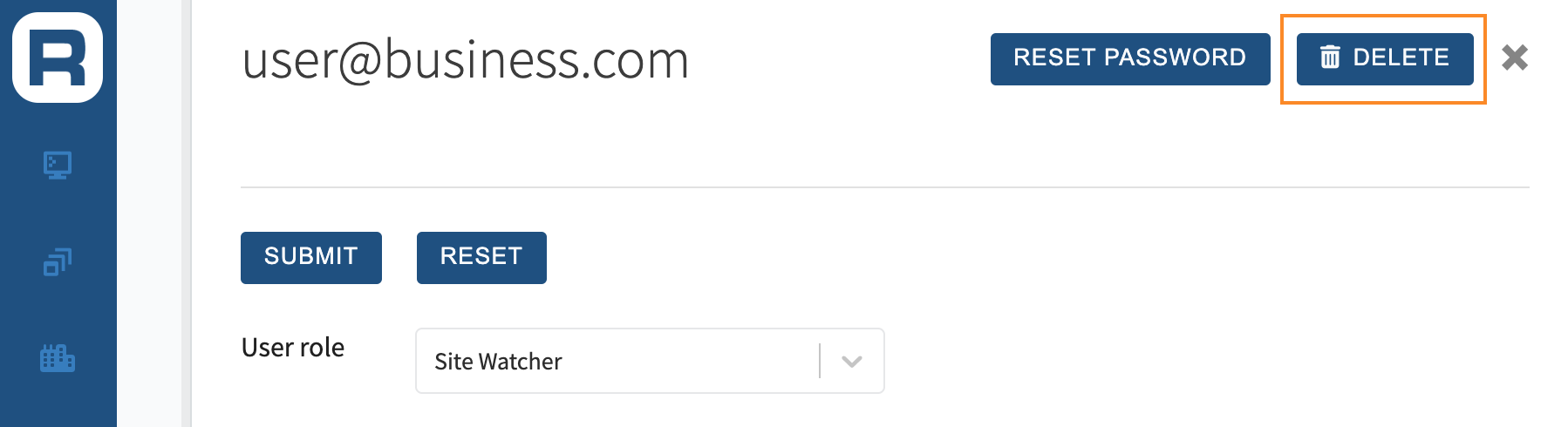
Confirm by clicking the "Delete User" button on the confirmation page.
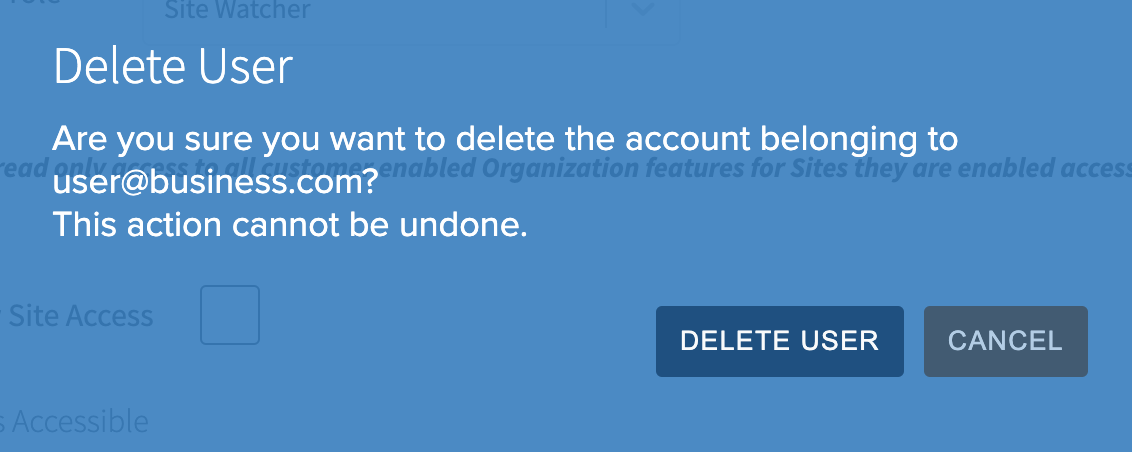
User Role Limits
There is currently no limit to how many users you can add to your account. We highly encourage you to actively maintain your user management list and remove any users who are no longer with your company.
Updated 4 months ago
