Issue Codes & Frequently Asked Questions
Edge Direct Issue Code reference tables and troubleshooting FAQ
Issue Codes
Edge Direct automatically detects and surface health issues with managed edge infrastructure to aid in detection and troubleshooting of issues. These issues are categorized into two groups: Gateways and Devices. All issues roll up to the Site the hardware is assigned to, so users have full visibility to Site's infrastructure health from the Site Details view.
Issues are given individual issue codes by type for easy reference. All issues also are assigned one of three status levels to indicate the severity:
Error - Issues with this status completely or partially prevent operation of the hardware and require addressing to restore functionality
Warn - Issues with this status prevent or limit optimal operation of the hardware. These issue types can limit performance, reliability, or can cause transient outages.
Inactive - Issues with this status report parts of the hardware that are not currently in operation. These issues have limited to no impact on other parts of the system
Issues will remain present in the UI until Edge Direct verifies the issue is fully resolved. It can take up to 10 minutes before some issues are cleared from the time changes are applied.
Gateway Issue Codes
These issue types relate to Rigado Gateways and Edge Connect containers running on third party hardware. Gateway issue codes range is #2000-2999.
Issue Code | Status | Description | Suggested Resolution |
|---|---|---|---|
2001 | Inactive | Edge Connect is either inactive or it has an invalid App Set Configuration. | Check Edge Direct Gateway Configuration pane to verify that the correct App Set Configuration for rigado-edge-connect is loaded and all associated Configuration variables are correctly filled out. |
2002 | Inactive | Edge Connect has not reported health data recently. It is likely that Edge Connect is either not running or unable to reach the internet. | Verify the App Set for Edge Connect and all associated configuration variables are correct. |
2003 | Error | Edge Connect is unable to run the applied configuration. | Verify the App Set for Edge Connect is correct, all configuration variables needed are present and set at the Site or Gateway level. If the configuration is correct, attempt to reapply the configuration by changing the configuration or a variable value and wait for it to re-apply. |
2004 | Error | Edge Connect was unable to connect to configured IoT radio. | Reboot the Gateway. If that does not resolve the issue physically power cycle the gateway by removing power and Ethernet for at least 5 seconds, then reconnect all cables then check if issue persists after 15 minutes. |
2005 | Error | Edge Connect cloud connection is unable to reach or publish to configured cloud endpoint. | Verify your cloud credentials are accurate, edit your connection string in Edge Direct with your cloud credentials. |
2006 | Error | Edge Connect cloud connection is unable to complete connection with configured cloud endpoint. | Check Edge Direct Gateway Configuration pane to verify that the correct Configuration Variable is filled out and correct. |
2007 | Inactive | Application is installed on the Gateway but is disabled and unable to run. | Contact Rigado support |
2008 | Error | Application is in an unhealthy state. | See health message for more details. Check Edge Direct Gateway Configuration pane to verify that the correct Configuration for that snap is loaded and all associated Configuration variables are correctly filled out. |
2009 | Inactive | Gateway has not checked into Edge Direct to register yet. | Gateway has not reached Edge Direct to connect yet. Check Gateway serial matches ID in Edge Direct. If issue persists, contact Rigado support. |
2010 | Warn | Gateway has not checked into Edge Direct in the last 10 minutes, but has not timed out to offline status. | Issue is likely due to Network or power failure. If issue persists it should change to a 2011 issue within 10 minutes. If Gateway remains in this state, contact Rigado support |
2011 | Error | Gateway is offline or unable to reach the internet. | Check Gateway LED for status for details about status. If Gateway is off or in booting state, wait for Gateway to finish booting. If Gateway is attempting to connect to Edge Direct, see What do I do if the Gateway is blinking yellow? |
2012 | Warn | Gateway has EAP mode configuration enabled. This feature has been deprecated and is no longer supported; continued use is not recommended as it interferes with other current features. | In configuration tab of gateway set EAP mode to “disable”, wait for configuration to apply. If EAP mode configuration is not accessible, please contact Rigado support. |
2013 | Warn | A new configuration has been submitted but Gateway has not completed updating yet or is offline. | Verify Gateway is connected to the internet and appearing active in Edge Direct. Once online, wait for configuration to apply, this can take up to an hour depending on internet connectivity. If Configuration does not apply after Gateway is online, verify network firewall is allowing access to all Gateway Operating system hosts. If issue persists, try changing configuration to force a re-application. |
2014 | Error | Listed Configuration type was not able to apply and is in Error state. | Look at issue message for details on error. Once configuration is correct, reapply configuration by either editing the configuration or removing and adding back to the Site. |
2999 | Error | See issue message for details. |
Device Issue Codes
These issue types relate to IoT Devices that report through Rigado Gateways and Edge Connect containers running on third party hardware. Device issue codes range is #3000-3999.
Frequently Asked Questions
Gateways
How do you update a Gateway?
Answer
- Gateways do not update automatically; all updates must be intentionally configured via Edge Direct using the Managed Refresh configuration.
- When a Gateway receives an update, it will always update to the latest released version of that Snap(software) available. Gateways cannot update to an older specific version of a snap if there is newer available.
- Managed Refresh works by telling a Gateway what the minimum software version allowed for each Snap it has installed is. If the current snap version installed in the gateway is less than the minimum version, it will automatically update to the latest available snap version.
What does the LED on the Gateway indicate?
Answer
A multi-color (red/yellow/green) LED located near the user button provides a means of visual indication for the user.
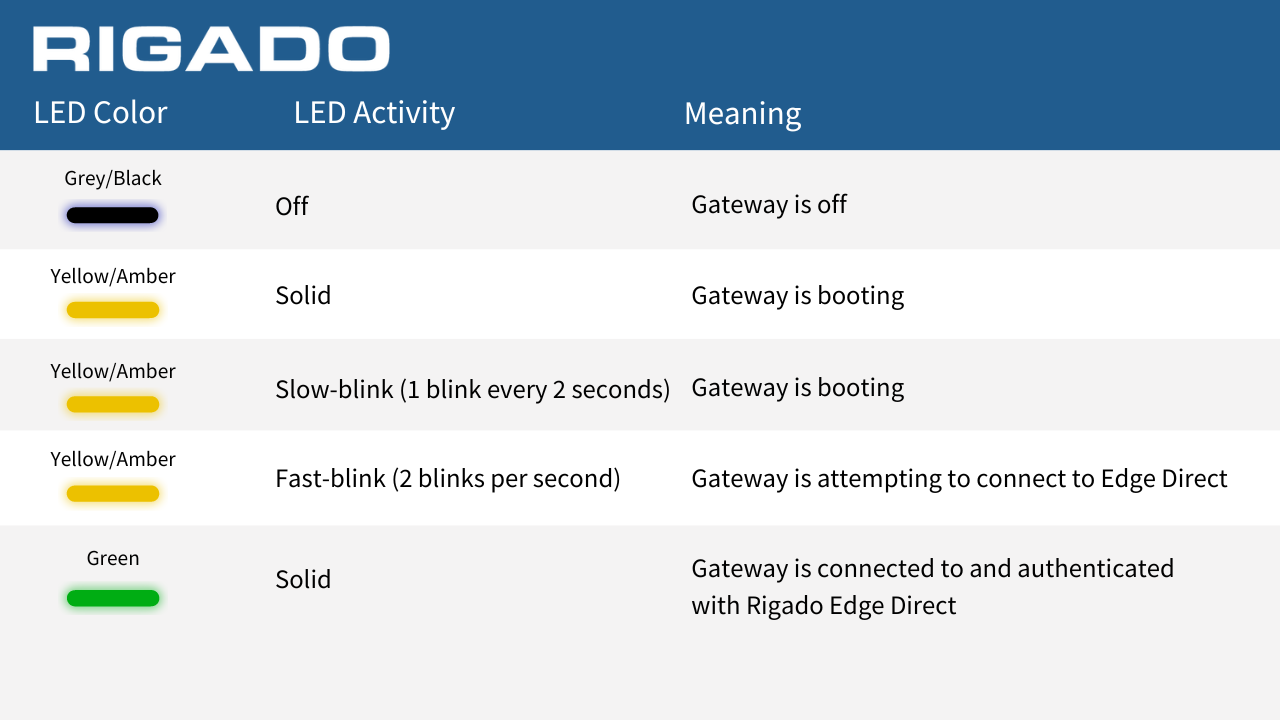
Learn more:
What do I do if the Gateway is blinking yellow?
Answer
A fast blinking LED indicates that the Gateway is unable to connect to the internet. Verify that the Gateway is correctly configured with the desired network information and is connected to the right network or in range. If Network configuration is not applied, view the active configured networks in the Gateway Network pane. If No network configuration is applied, connect the Gateway to a DHCP Ethernet network with unrestricted access to the internet so gateway can download new network configuration.
If Gateway is configured with correct network information and still blinking yellow, check the local network firewall rules allows all required network hosts. If Gateway is using Cellular verify correct APN is configured and check SIM card status on cellular carrier portal.
What do I do if a Gateway has a Configuration stuck in Pending or Error status?
Answer
If you have a cellular Gateway make sure to check if your cellular signal is poor (See Wireless Network Connections). Poor wireless service may be preventing a Configuration from applying.
If your cellular service strength is not an issue and you still have Gateways in Pending or Error status, consider un-assigning the Gateway from its Site and re-assigning the Gateway to its appropriate Site once more.
Please reach out to [email protected] if you are still seeing a Gateway Configuration stuck in Pending or Error after the above steps have been taken.
What do I do if a gateway says network is manually reset:
If your Gateway has a 2013 "Warning Network config is not applied yet" issue, you may see the following error inside the Gateway Network Configuration page:
Warning: This configuration is no longer in use due to a manual reset. To re-apply this configuration please re-submit or modify the current configuration.
This means the gateway was manually Network Reset using the button on the Gateway. In network reset state it will revert to factory default where only the Ethernet DHCP connection is enabled and remain in that state until a user re-submits the configuration via Edge Direct. This prevents the gateway from immediately loading the same network configuration that may have caused issues, allowing users to check and modify the configuration before loading.
Answer
To resolve this issue, the gateway needs to be "unassigned" from all Sites so the configuration can be applied individually. After unassigning, navigate to the configuration tab and select "Edit" for Network Configuration. Then verify the desired Network configuration is correct and click the "Re-apply" or "Submit" button depending on if you changed settings. Wait for the Network Configuration to go to "Applied" once the gateway is online, and re-assign to desired site.
Note that the gateway health issue 2013 may take up to 10 minutes to clear after network configuration is Applied.
Learn more:
How do I determine what Gateway model I have?
Answer
On the back of every Gateway, there will be a sticker with the serial number (S/N). The beginning of the serial number can assist in decoding what mode Gateway you have in hand.
If you S/N starts with:
| Gateway S/N first 5 digits | Model | Network Interfaces |
|---|---|---|
| C0300, C045, F0300 | C500-W with Cellular | Ethernet, WiFi, Cellular |
| C0310 | C500-R | Ethernet, WiFi |
| C0480 | C500-X with Cellular | Ethernet, WiFi, Cellular |
| C0490 | C500-A | Ethernet, WiFi |
Sites
How do I create a new Site?
Answer
A new Site can be created by navigating to the "Sites" menu on the left side menu in Edge Direct and clicking the + icon in the top right corner of the screen.
When creating a new Site, you are required to enter a new unique Site name. Site names cannot be changed after creation. At time of creation, you will also be prompted to enter in details for Description, Location, and Time Zone.
Learn more:
How do I copy Site settings from one Site to another?
Answer
In the Edge Direct "Site" menu, there is the option to import Configurations and Site settings from another existing Site. It is recommended that you create a Template Site that holds the latest production released Configurations for your solution, and to copy from that Template Site for all new Sites.
Sites can duplicate Configurations in two modes:
Basic Simply copies all configuration sections.
Advanced Allows you to choose specific configuration types to copy individually.
How do I tell if my Configuration variable is being used or not?
Answer
If a configuration variable is changed, it should result in an update to the associated configuration category whenever it is updated. This should update the last applied time in the Configuration tab of the Gateway/Container.
Devices
Why isn't my Gateway reporting any Devices in Edge Direct?
Answer
Many Devices may need to go through a specific enrollment process to be included in the BLE network. If your gateway is not reporting any devices, first verify that your Device has gone through the proper setup and is ready to connect. It is also important to ensure that your Gateway is online with a green LED and in range of the device in question.
Learn more:
What if the Gateway is connected to Edge Direct but not reporting Device data to the server?
Answer
In Edge Direct, select the Gateway from the Gateways tab and next click into the Configurations tab to verify that the proper configurations are applied. Update any configurations there as needed. Next, navigate to the Devices tab inside that same Gateway window and make sure your Devices are showing as active and online.
If you have a connection string or cloud credential set as a Configuration Variable for your Gateway, you will also want to verify that value is correct.
Learn more:
General
How do I add new users to Edge Direct?
Answer
New users can be added inside the Edge Direct User Management menu by an existing admin-level user. Please visit our page on User Management by clicking here.
Updated 4 months ago
